How to transfer chat from WhatsApp to MB WhatsApp?
If you are a WhatsApp user but want to be a MB WhatsApp user, then you have to transfer all media including chats, images, and videos. Transferring all chats from the official WhatsApp is a very easy process. You have to prepare a backup of all chats, then create an account on MB WhatsApp and you can easily restore your data their.
Here is a step-by-step guide to transferring chats from WhatsApp to MB WhatsApp.
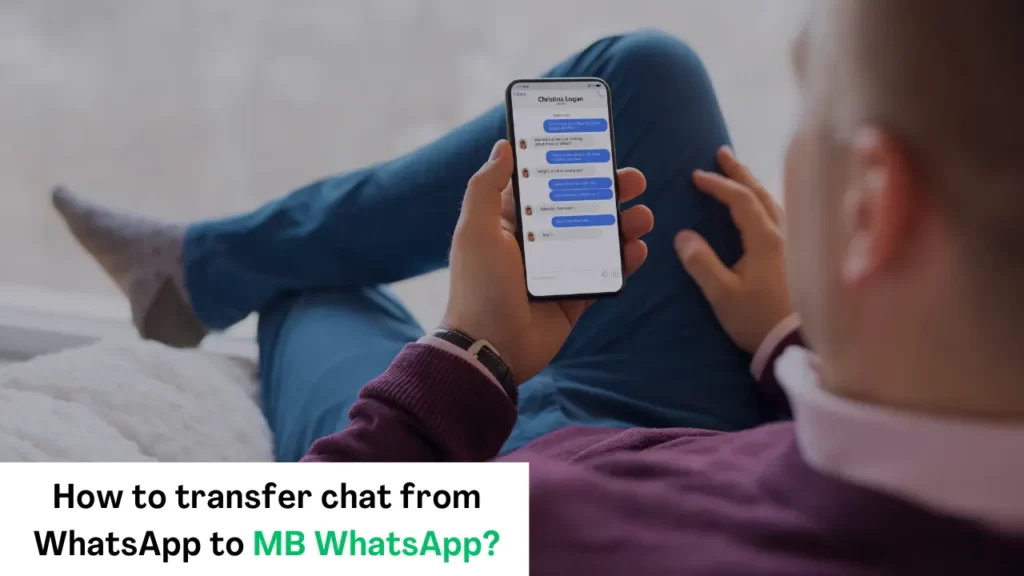
Backup your WhatsApp Chat:
First of all, you have to create a backup from the original WhatsApp:
Go to setting:
Open your original WhatsApp and go to settings by clicking on the top right corner of the screen. Your screen will give you a list of options. Find the option of chat, by clicking on this option you will find the option of chat backup.

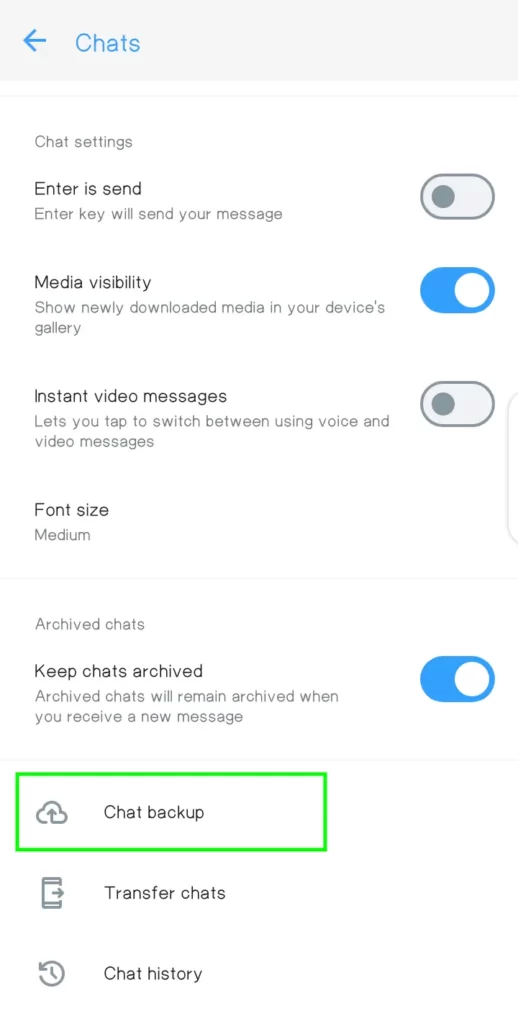
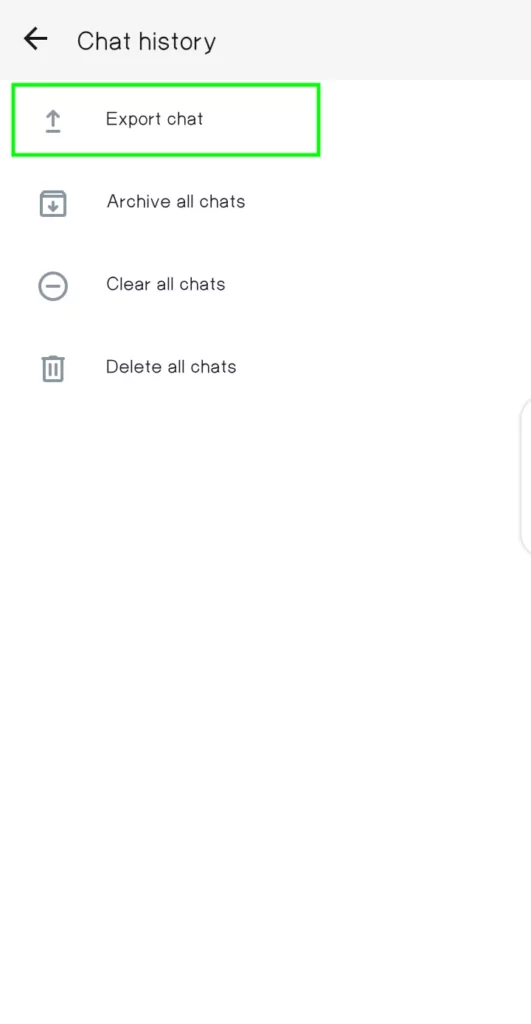
Chat backup:
At the bottom of the screen, you will find the option of chat backup. By clicking on this option of
This screen shows you some options, like including videos or using cellular, click on backup and your backup will start.
Also, learn:
– How To Export Chat From MB WhatsApp
– How to Update MB WhatsApp
Backup and install MB WhatsApp:
Let them back up to be prepared. it will take a few minutes.
Install MB WhatsApp from Browse. You can download it from MBwa.App.
Locate the backup file:
After creating the backup file, locate it in the file manager.
- Open the file manager on your phone and click on files.
- Visit internal storage in your file manage
- Click on the option of Android.
- Open com.WhatsApp.
- You have to move, copy, or paste this file.
- Rename the file from WhatsApp to MB WhatsApp’
Open MB WhatsApp and start transfer:
Follow this guideline to open the backup file in MB WhtsApp:
- Open your MB WhatsApp click on agree and continue.
- If you have no account in MB WhatsApp create an account byh providing a phone number and verification code through SMS.
- You will be asked a question;
- Contacts and media:
Not now continue
Click on continue
- Allow MB WhatsApp to access your contacts.
- Click on Restore at the bottom of the screen.
- All messages have been successfully stored in MB WhatsApp.
Bonus Tip: “Once the transfer is complete, take some time to your chats in MB WhatsApp and confirm everything transferred successfully”
Conclusion:
Transferring chat from WhatsApp to MB WhatsApp is a very easy process. It consists of a few steps, first of all, create backups from the original WhatsApp, locate it from your phone storage, rename it, and then transfer it to MB WhatsApp. This process allows you to transfer chats between two apps.
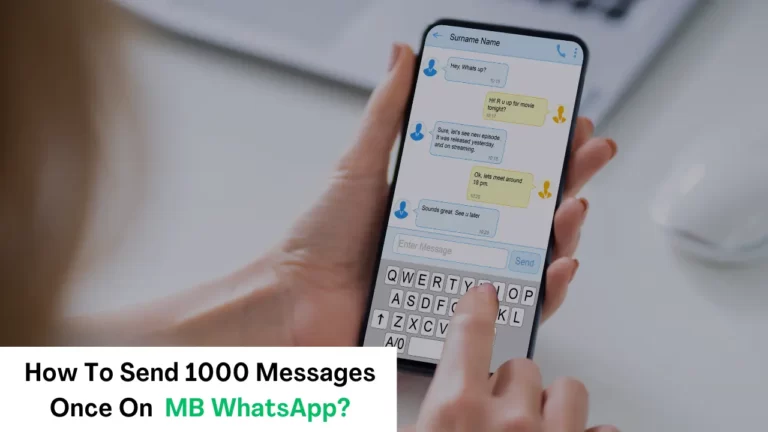
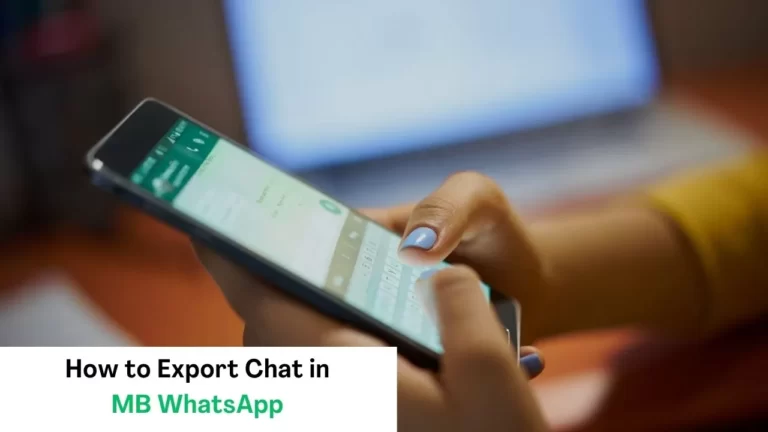
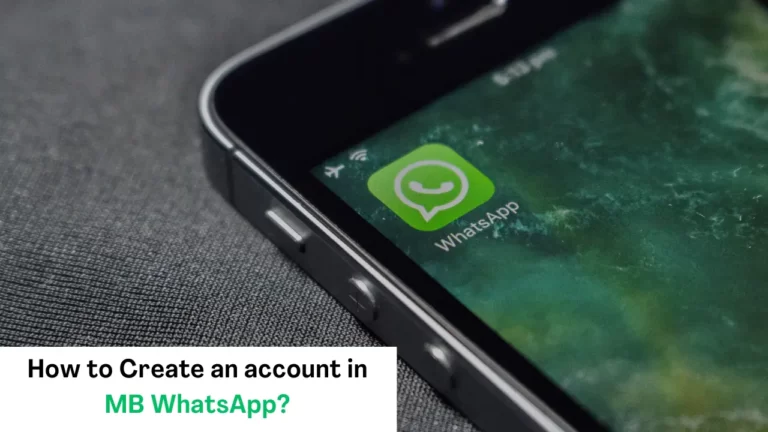
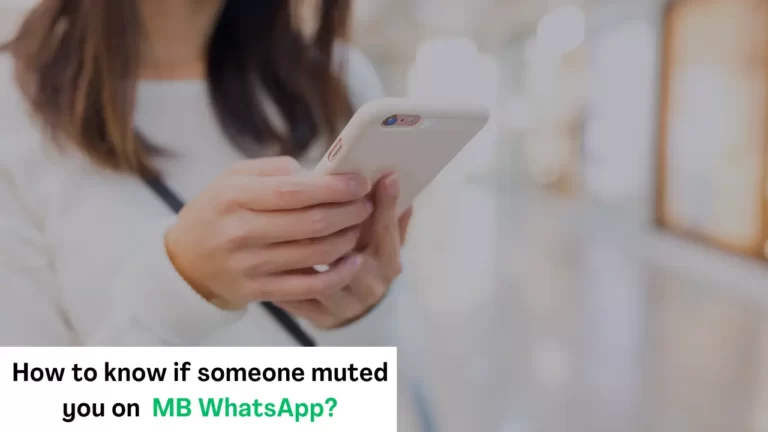
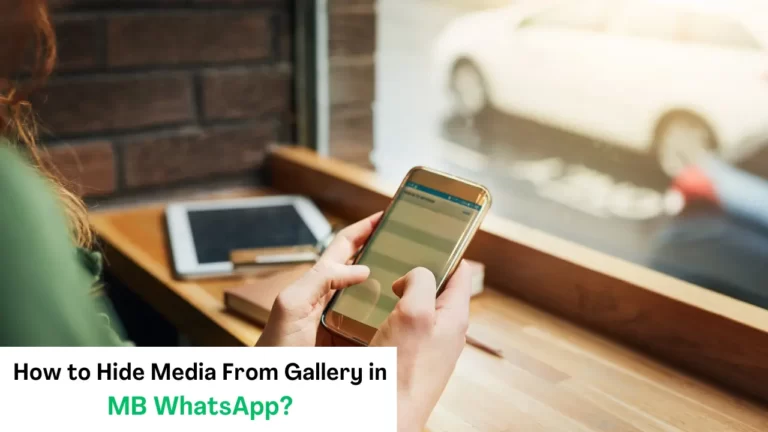
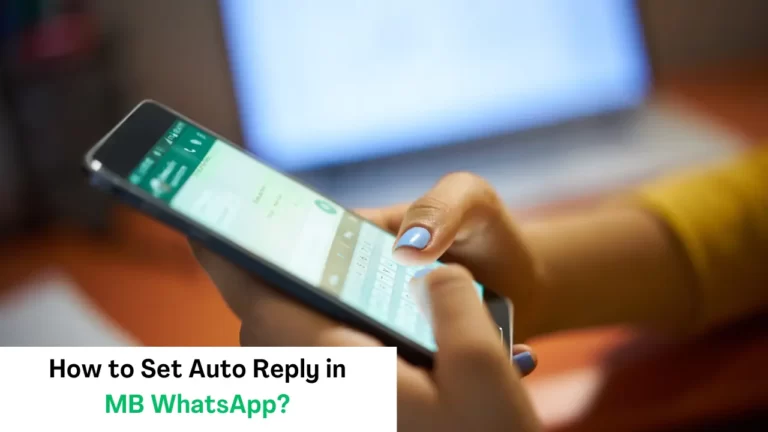
I need whatsapp mb