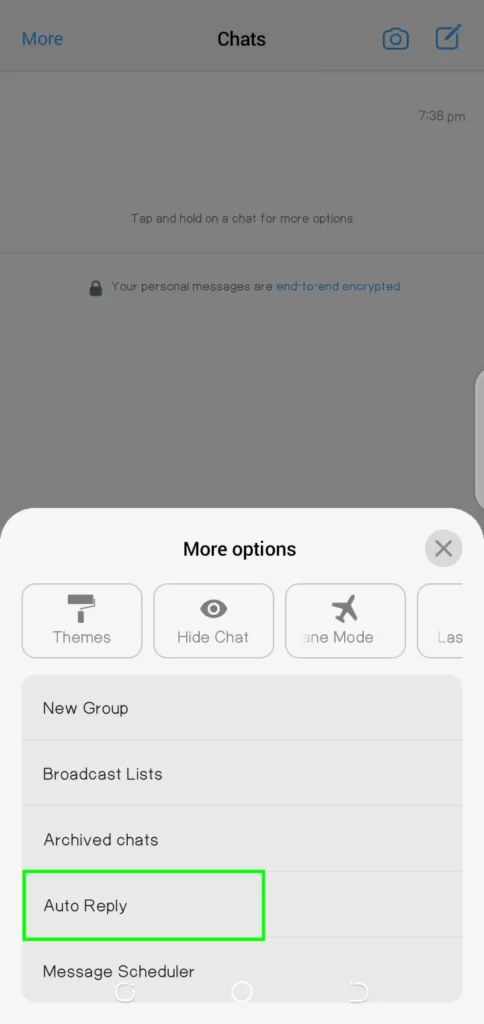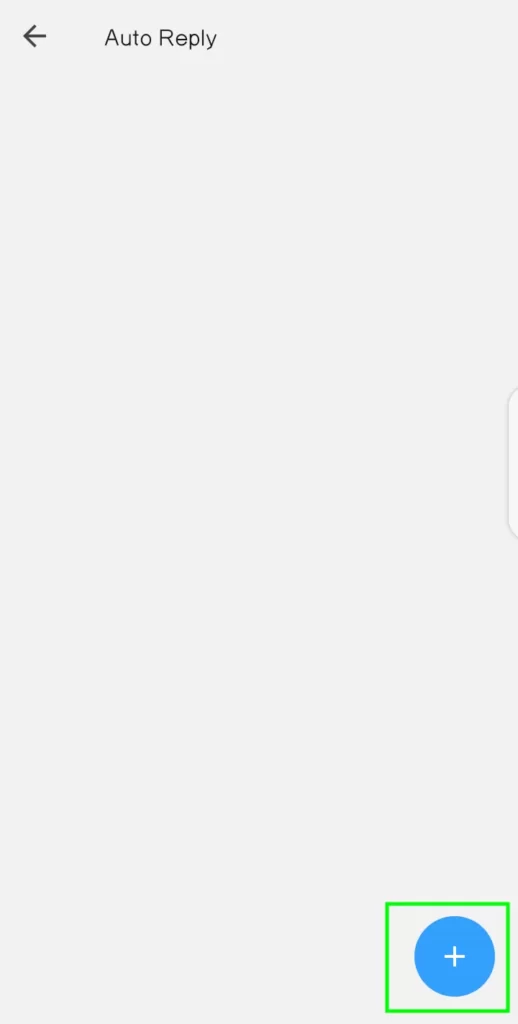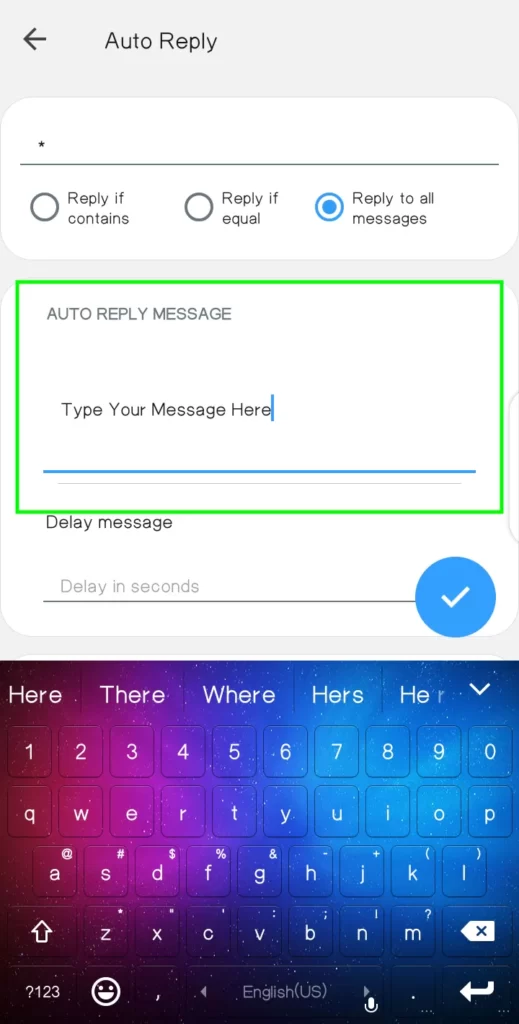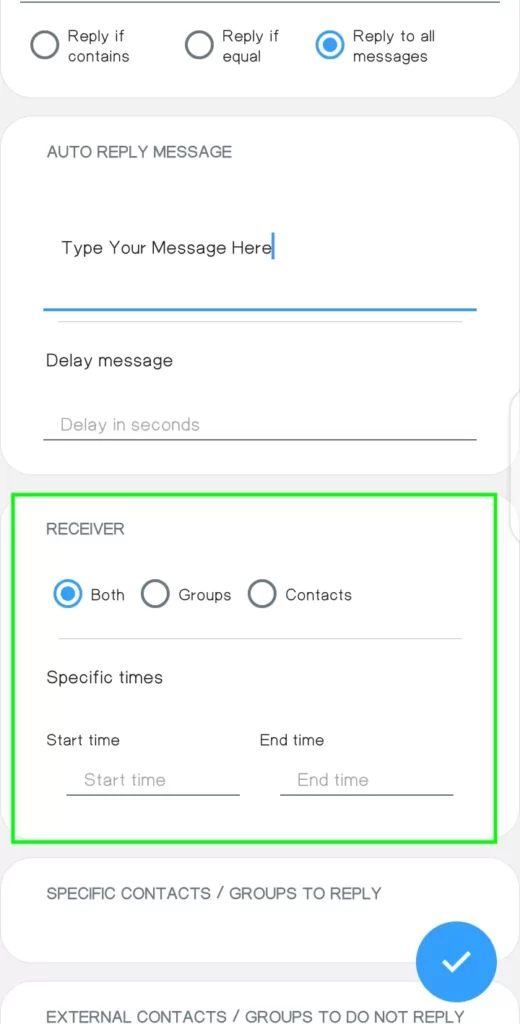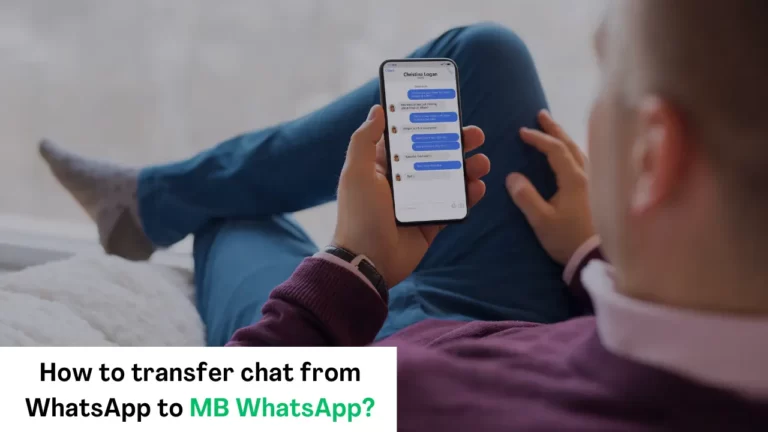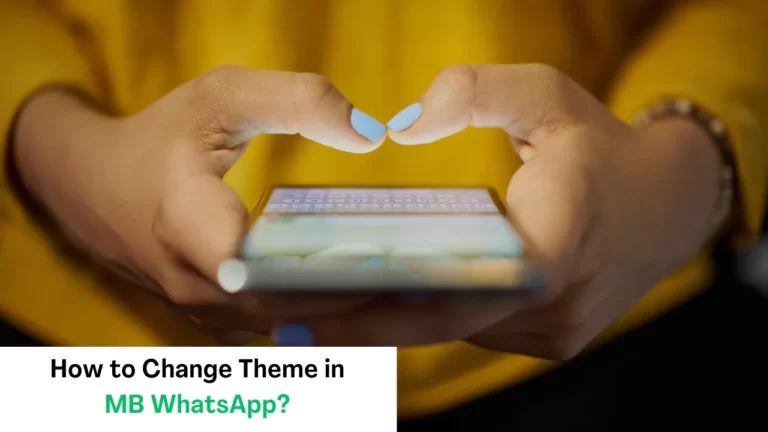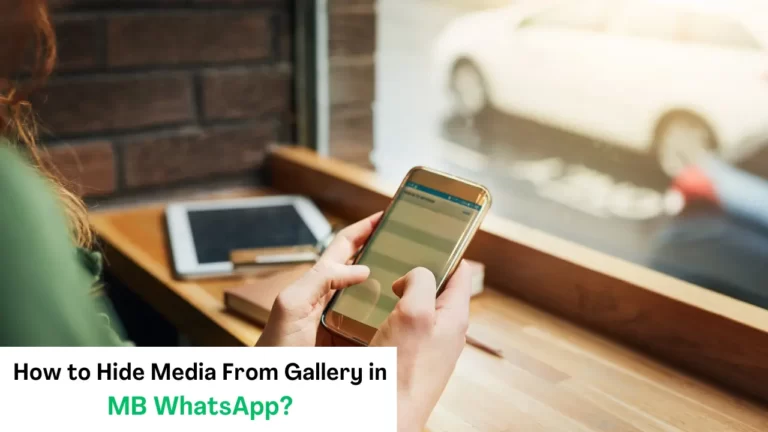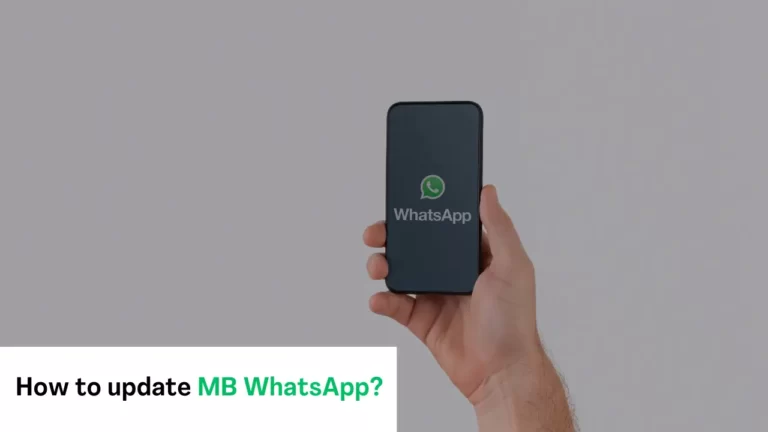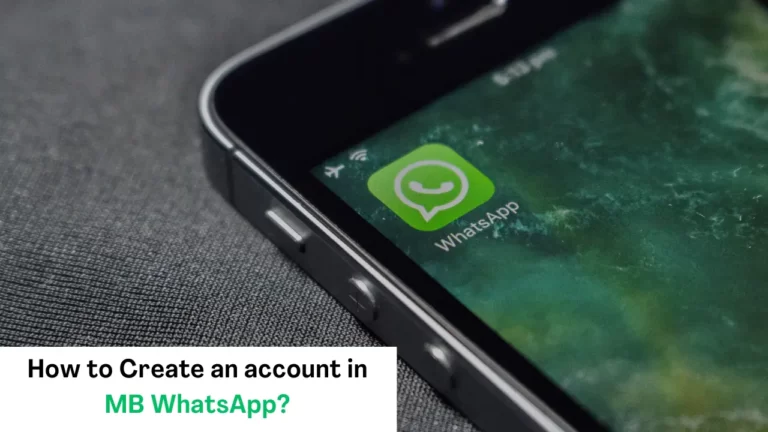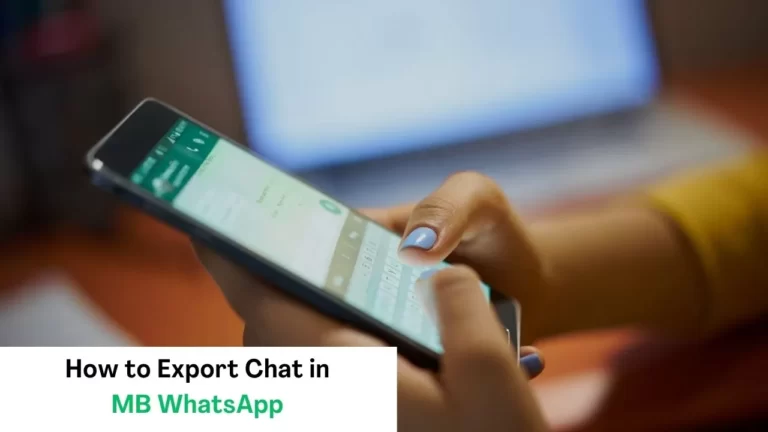How to set auto reply in MB WhatsApp?
Mb WhatsApp APK is a modified version of the original WhatsApp that unlocks bunch of extra features. Top of the list is auto-reply. This feature allows you to automatically respond to your messages if you are not available.
If you are a busy person and can’t reply immediately or are trying to mass advertise products, MB WhatsApp can help you in that.
There is no need for extra skills, stay tuned with this article, as it is going to reveal how to set up auto reply in MB WhatsApp.
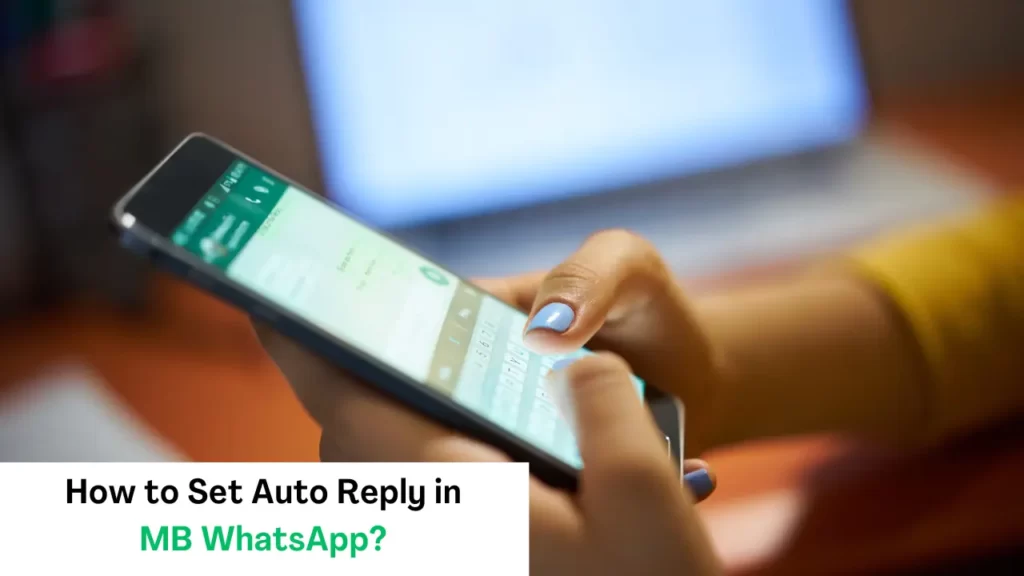
Step by Step Guide to Set Auto Reply in MB WhatsApp:
Here is a step-by-step guide:
Open your MB WhatsApp:
The first step is to visit your MB WhatsApp and click on the option of “more” on the top left of the screen. Your screen will show you a list of options.
Choose auto-reply:
Choose the option of auto-reply. After clicking on auto-reply, your screen shows you an option of “plus”. Click on it and grant the permission that is asked by you.
Choose a message to reply to:
On the bottom of the screen, three options will be provided to you that are:
- Reply if contains
- Reply if equal
- Reply to all messages
You have to select according to your will and needs.
Type a text:
The second option on your screen is to type any text that you want to send all the members. You can write any instruction or use emoji or visuals in the text.
Delay message:
You have an opportunity of delay, your message could be sent after some delay. You can set the time of delay in seconds not more than seconds.
Choose receivers:
You are asked to choose receivers according to your needs. There would be three options:
- Both
- Groups
- contacts
If you want to update groups you can select the option of “groups”,
Or do you want to send something to just your contacts then you can choose “contacts”
If both are your requirements then select “both”.
Specific times:
Determining time is the most important step in this process. You have to choose a time in which your message will be sent to your receivers. You have to determine the “start time” and “end time”.
Some additional settings:
After completing all the above processes you have a choice to select some specific contacts or groups to reply to.
Or you can select some groups which are not sent your auto-reply.
Hit the tick button:
After doing all the necessary, when you are satisfied, just go through all the settings, if everything is okay then hit the tick button. You have done and stayed calm your message will be sent.
Also,
– How To Change Theme in MB WhatsApp App
– learn how to update MB WhatsApp
Some tips:
- Try to keep your text concise and informative because people don’t have enough time to read impersonal and lengthy posts.
- Mention your receivers with other ways to approach you in the case of an emergency.
- Inform them of availability and time when they expect your response.
- A direct and light-hearted tone can be helpful in your communication
Bounce tip: “Check for updates regularly, MB WhatsApp developers might improve the auto-reply feature in the new version”
Conclusion:
To conclude, we can say that the feature of auto-reply in MB WhatsApp is very useful. By using this feature you can improve your communication. Setting a message for auto-reply is a straightforward process, by following the above process you can successfully enjoy this feature.