How to Hide Media From Gallery in MB WhatsApp?
For MB WhatsApp iOS APK users, there is an opportunity to hide their pictures, memes, videos, and all other media from the gallery.
Here are two ways to do that: one is to hide media one by one and the second is to select all the chats by one attempt.
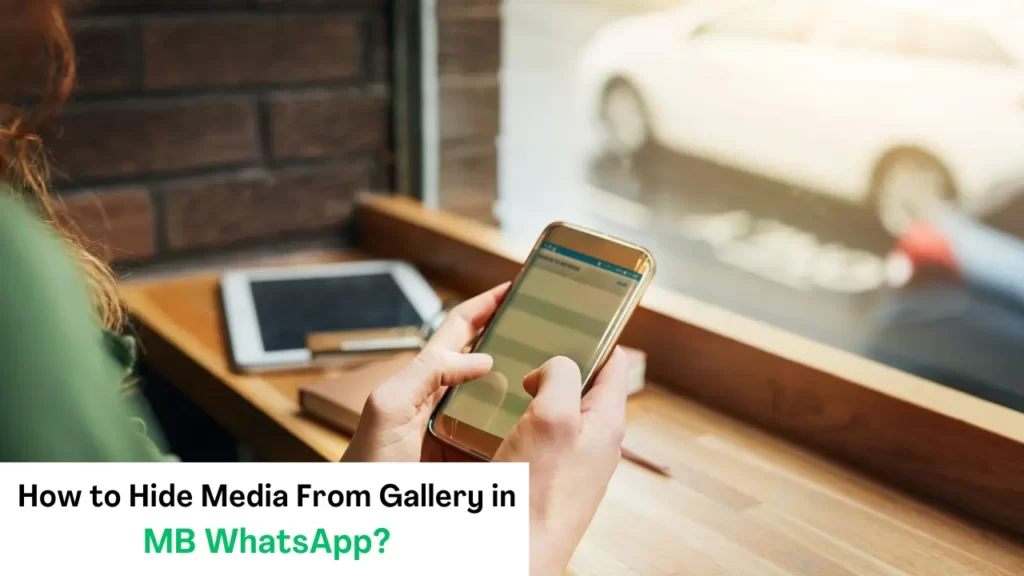
1. All media from all chats:
The first option is to hide all media from all chats. Here are instructions to complete this process.
Go to setting:
Open MB WhatsApp on your device and at the bottom right corner of the screen by clicking the option of “You”, here you find the option of “setting“ press on this option.
Mb preferences:
After clicking on setting your screen will show a list of options, you have to select MB preferences, and you can find it at the top of the list.
Universal:
After selecting the option of MB preferences you have to find the option of universal. By clicking on this, your screen will show the choice of hide media.
2. Hide Media From The Gallery:
In this section you are provided with different media items, you can select one, two, or thrice.
- Photos
- Videos
- Gifs
By clicking off these options, your MB WhatsApp’s media remains hidden from the gallery.
Bones tip: “If the media still shows in the gallery or your device is not accepting the new changes please restart it”.
All media from the specific chat:
The second option is that if you want to hide all media of one specific group or chat, you have to follow these guidelines to do this.
Open chat:
Open your MB WhatsApp app, and then you have to decide on one chat or group which data you have to hide from the gallery.
Tap on contact:
Open that particular chat and tap on the contact. After that, you will show so many options, but you have to choose an option of media visibility.
Media visibility:
There is the option that is available in your selected contact’s option, under the media section. Simply turn off the media visibility.
By following these instructions data of specific chats or groups remains hidden from the gallery.
Also, Learn:
– How to Update MB WhatsApp
– How to set auto reply in MB WhatsApp
– How to Create an Account on MB WhatsApp
Some additional tips:
Here are some additional tips to hide media from the gallery.
Archiving chats:
Long press on the specific chat and then click on the icon of archived, usually it looks like an inbox with an arrow. By following this process your chat including media could be hidden for a short time.
Automatically download:
In MB and WhatsApp voice messages are always automatically downloaded, but here is the option for you to auto-download photos and documents you can change settings according to your will.
Conclusion:
To conclude we can say that MB WhatsApp’s users can hide their data from the gallery. For this, there are two methods: one is to hide all media of all chats, and the second is to hide the media of a specific chat. Additional tips include archiving chats and adjusting auto-download.
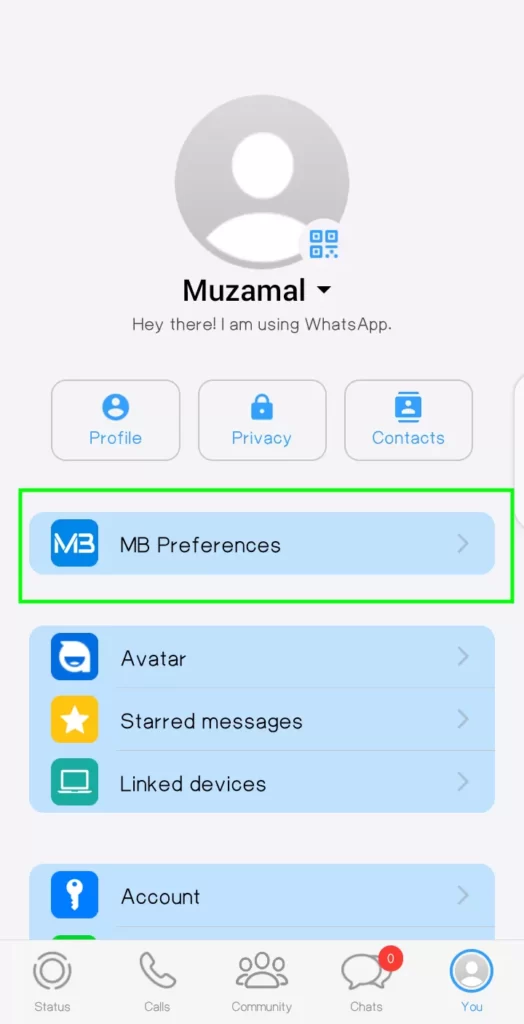
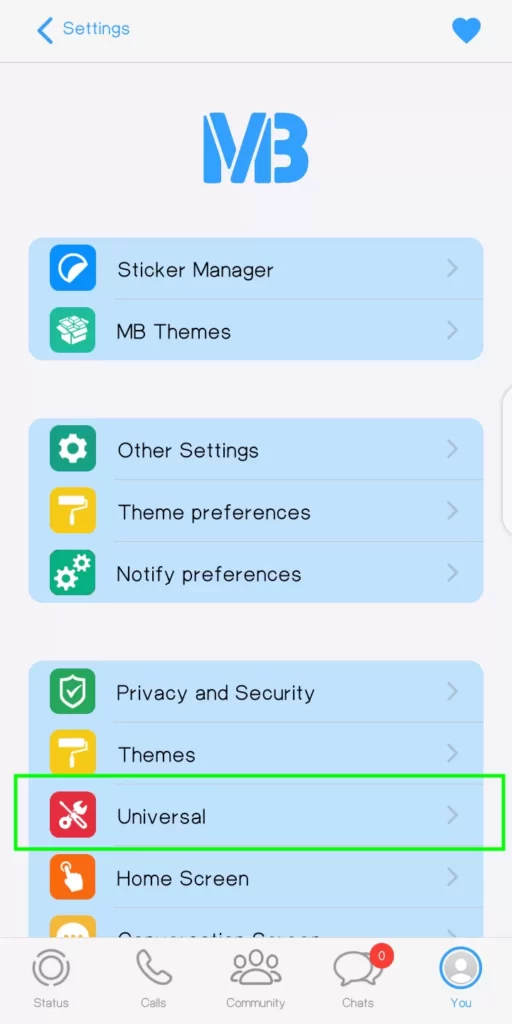
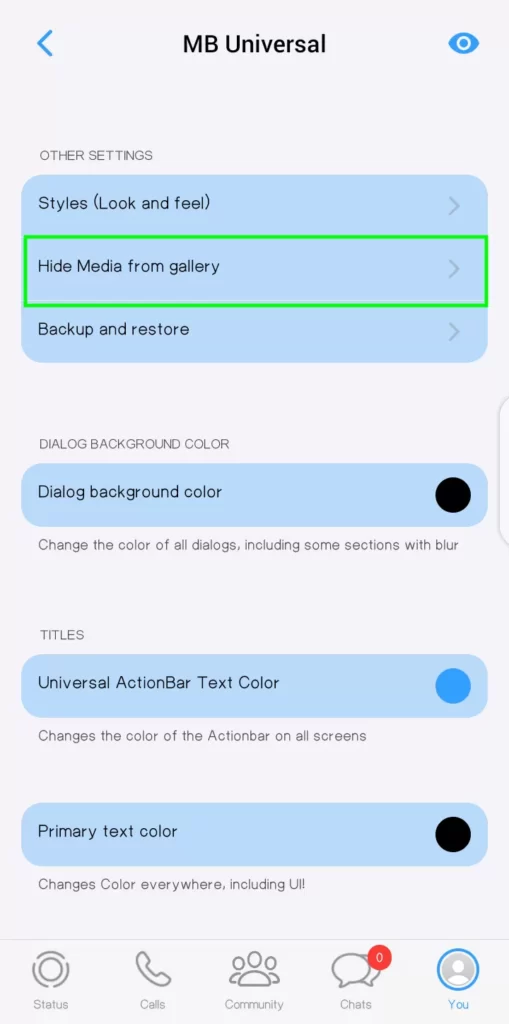
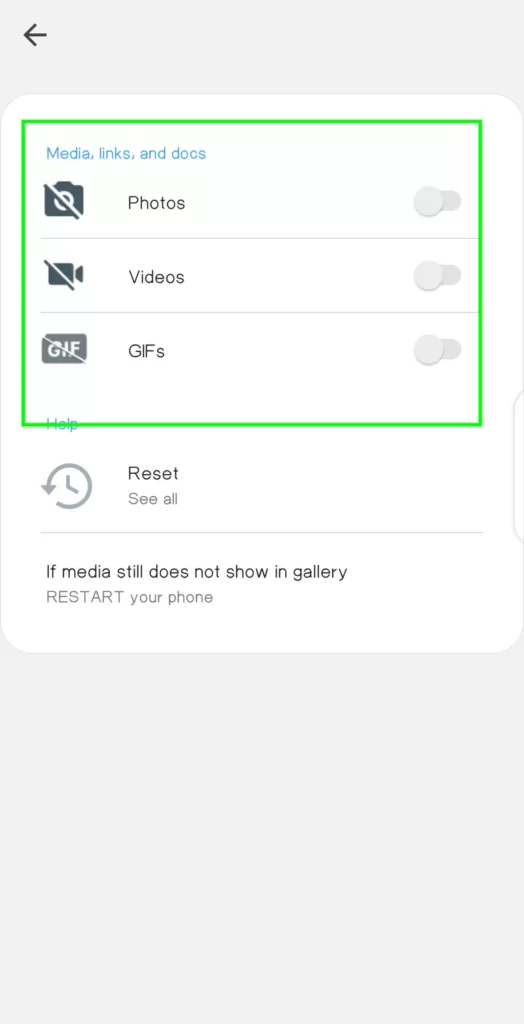
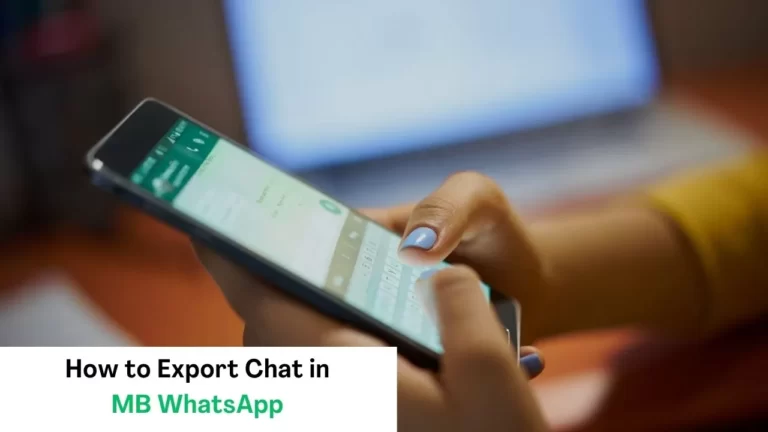
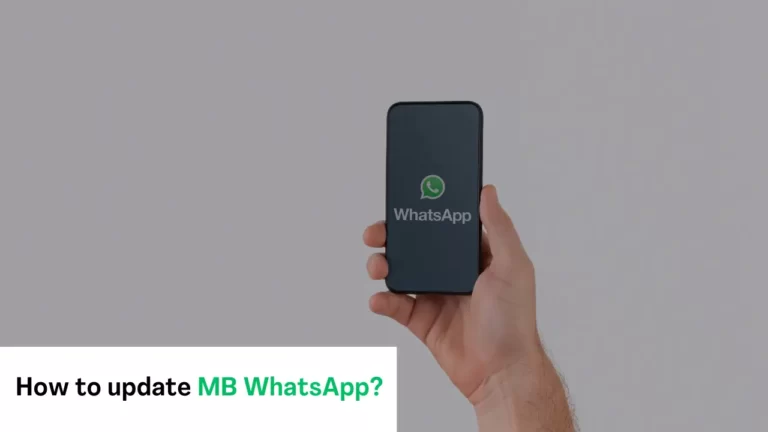
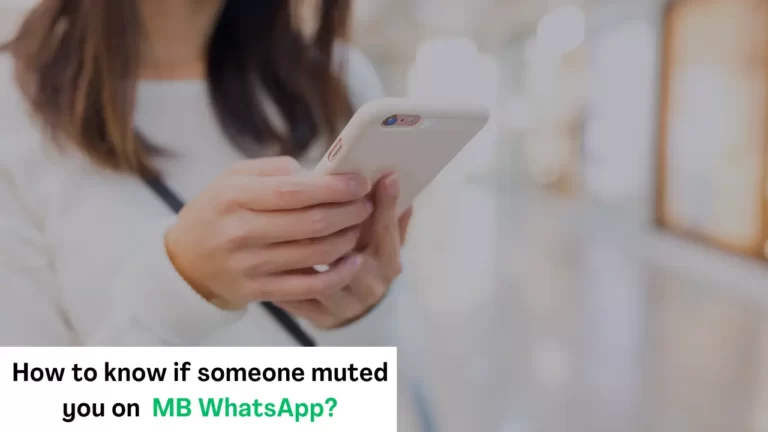
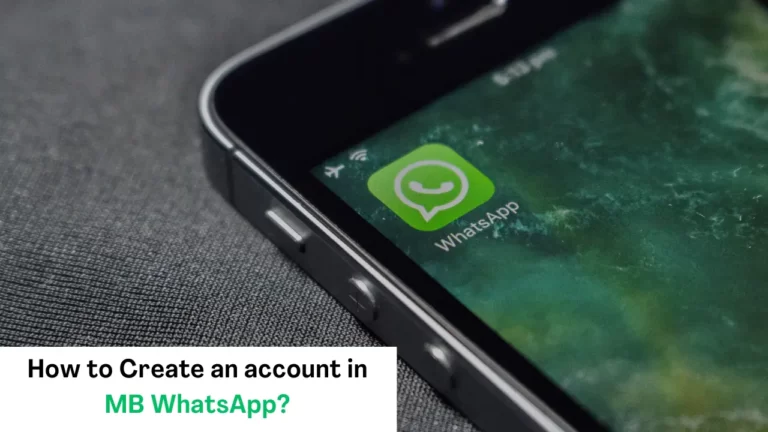
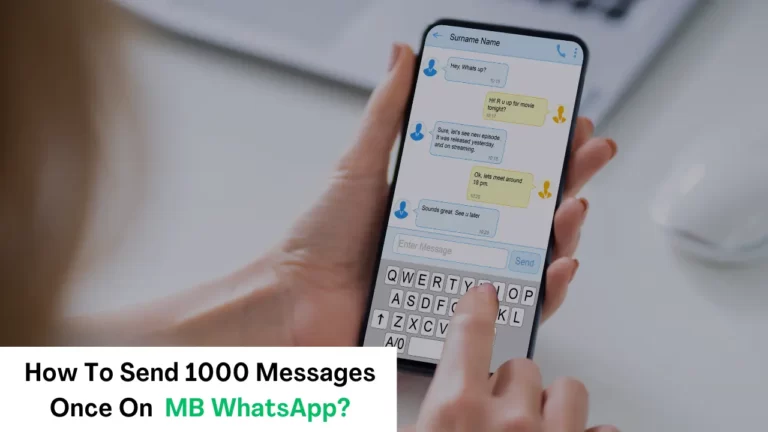
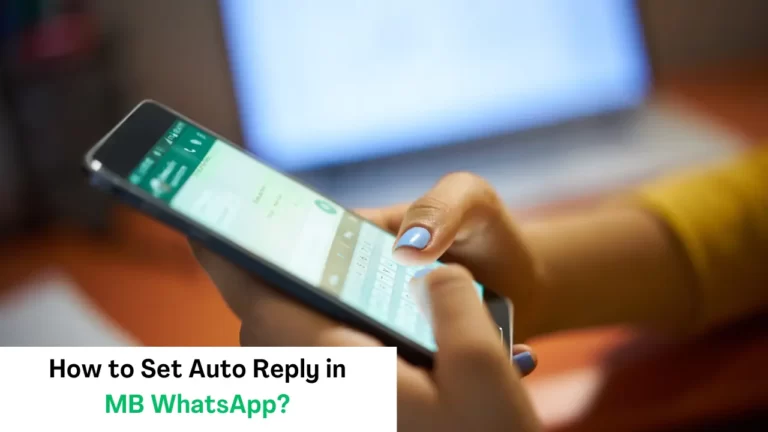
Blackhole Music App’s sleek design and user-friendly features make it a top choice for music lovers everywhere; visit website for the apk file.
“Deciding between inshot vs capcut for your next video project? My latest article breaks down everything you need to know. Check it out here!”