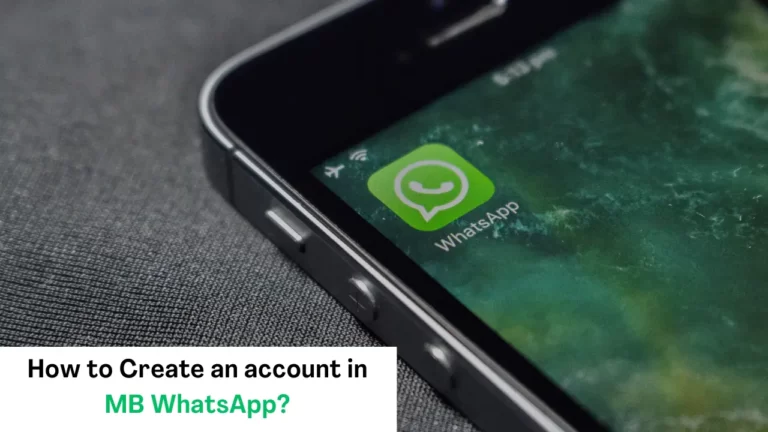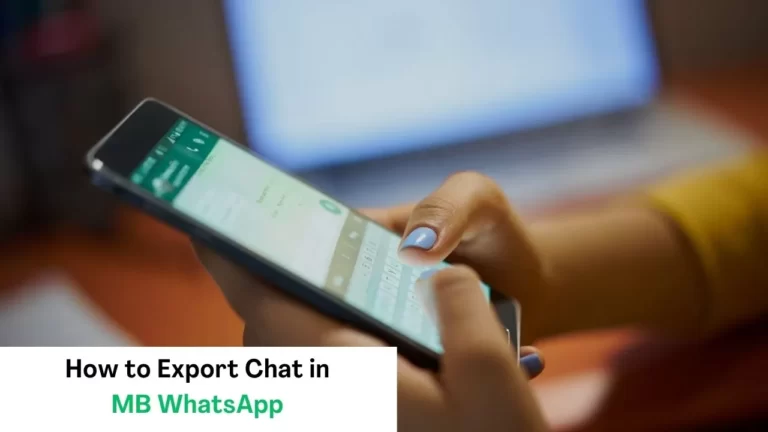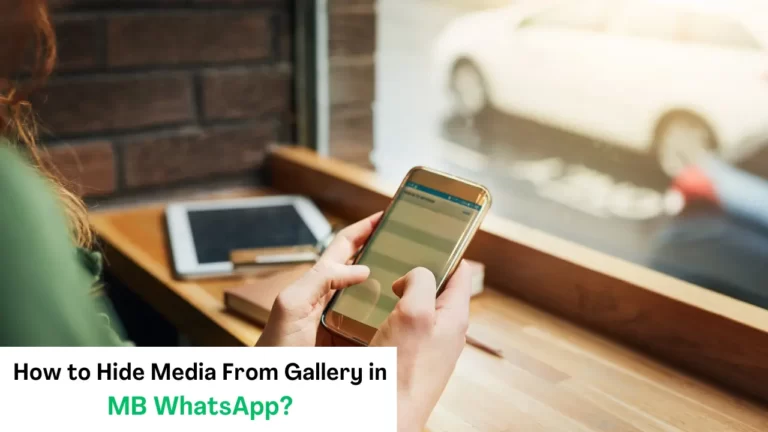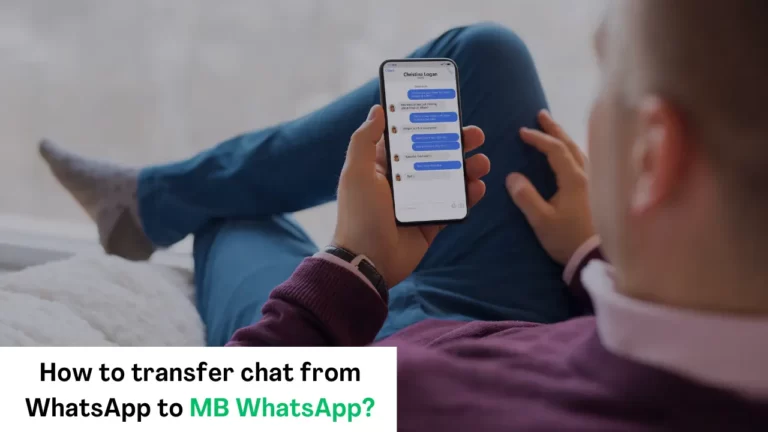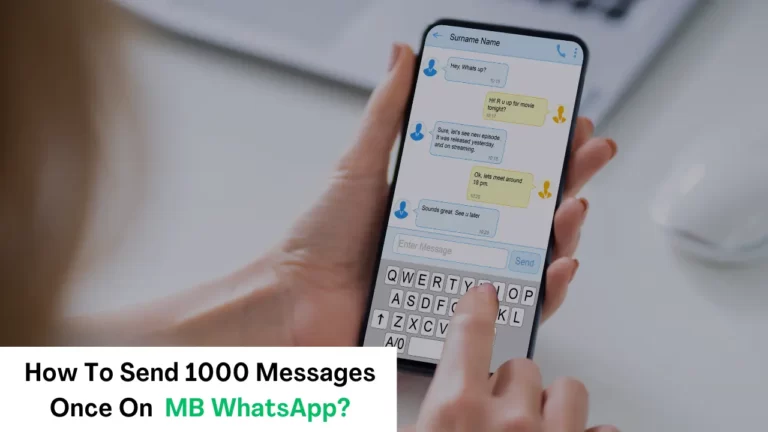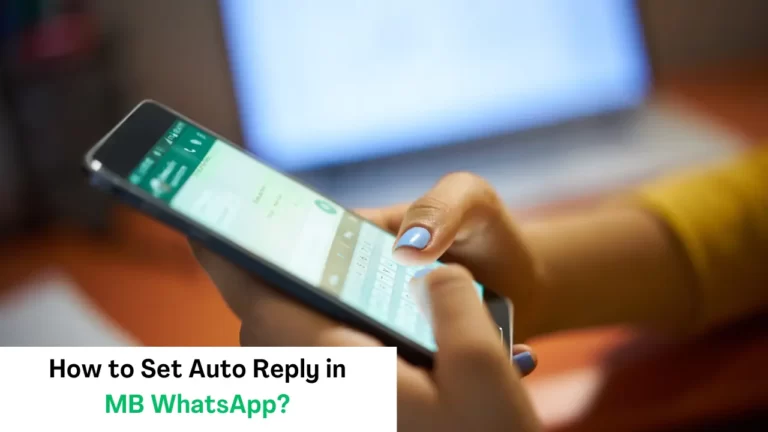How To Change Theme in MB WhatsApp App?
If you want to make your chatting experience more fun and personalized, then MB WhatsApp offers a feature changing theme according to your taste. you can change the look of your chat with different themes, colors, and fonts.
Here is a step-by-step guide to change in MB WhatsApp but make sure you have installed the latest version on your device.
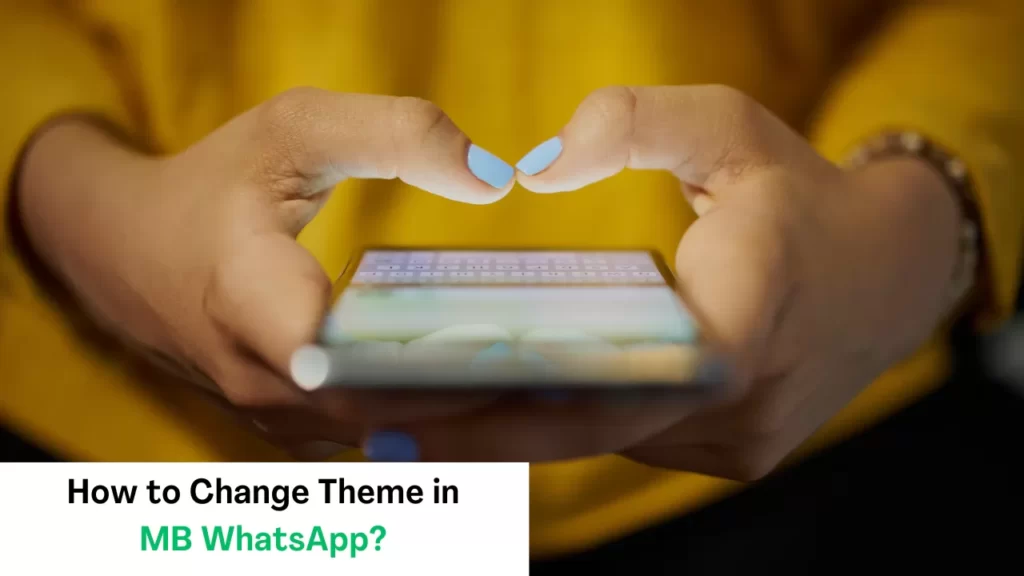
Steps of Changing Theme in MB WhatsApp:
Here are some steps to change theme in MB WhatsApp:
Step 1: Open MB WhatsApp:
First of all, just open the MB WhatsApp app on your Android that has already been installed and updated.
Step 2: Go to setting:
After this On the screen of your phone, you will find the option of more on the top left. By clicking on the more, your screen will show options like theme, hide chat, airplane mode, and more You have to click on themes.
Step 3: Choose a theme:
After clicking on themes you are provided by three options:
- Dark
- Light
- Create a quick theme
You can choose light or dark according to your desire.
Creating a new theme:
If you are tired of dark and light themes you can create a new theme according to you your choice. Mb WhatsApp provides you the option of creating a quick theme and for your help, it provides some examples of images to generate a theme.
Choose and apply:
You will be awarded a vast collection of themes of more than 3000, which you can choose by scrolling according to your desire. If the selected theme is not installed you can download the image and then apply it.
Some tips:
- Always download reliable themes.
- If there are any installation instructions given with the theme, follow them while installing.
- Choose a simple theme as possible that works smoothie and doesn’t bother you.
- Some themes affect the battery life of your phone. Test the theme and see if it creates an impact on the performance of your device.
- You can create your theme while using third-party apps, allowing for more personalization.
Also, Learn:
– How To Export Chat From MB WhatsApp
– How to set up auto reply in MB WhatsApp
– How to transfer chat from WhatsApp to MB WhatsApp
Conclusion:
To sum up we can say, that changing the theme in MB WhatsApp is a simple and easy process and adds some personal touch to your chats. Keep your themes simple, download from reliable resources, and watch out for battery impact. Have fun and enjoy your new themes.