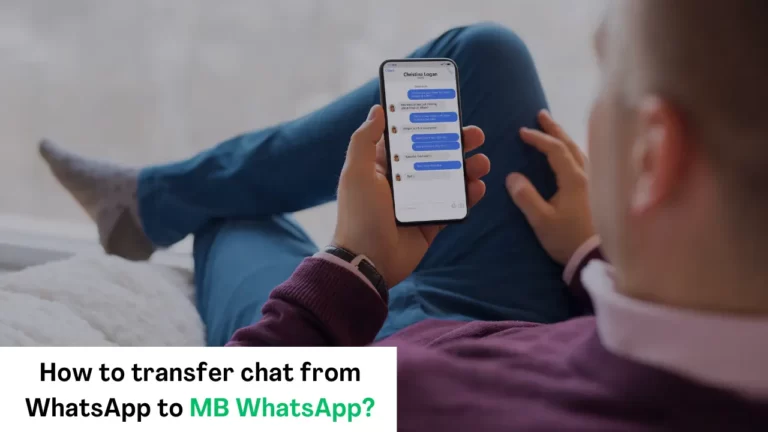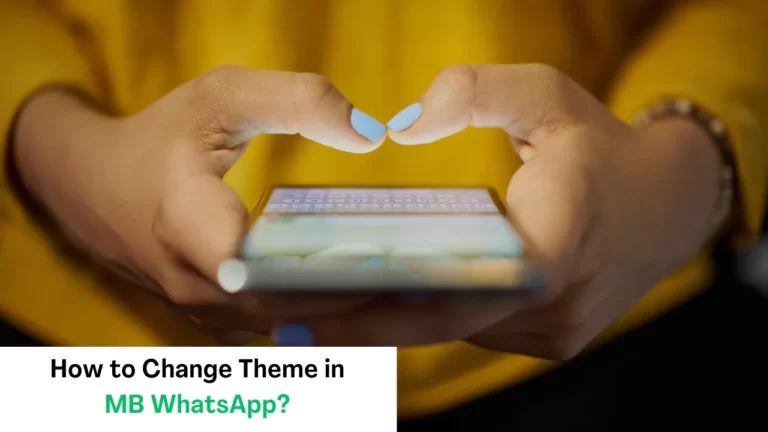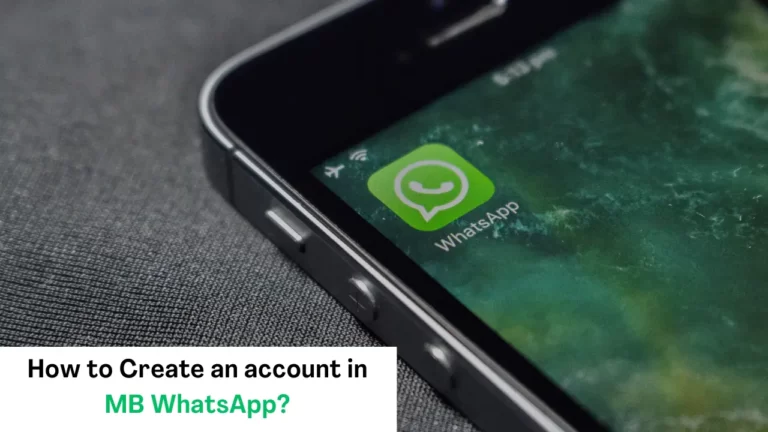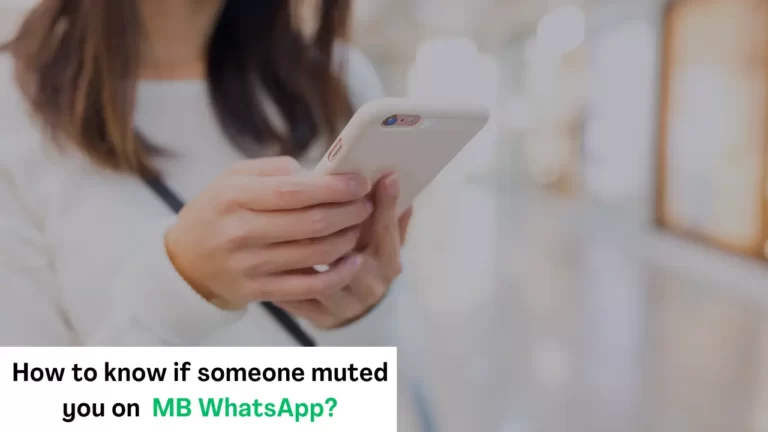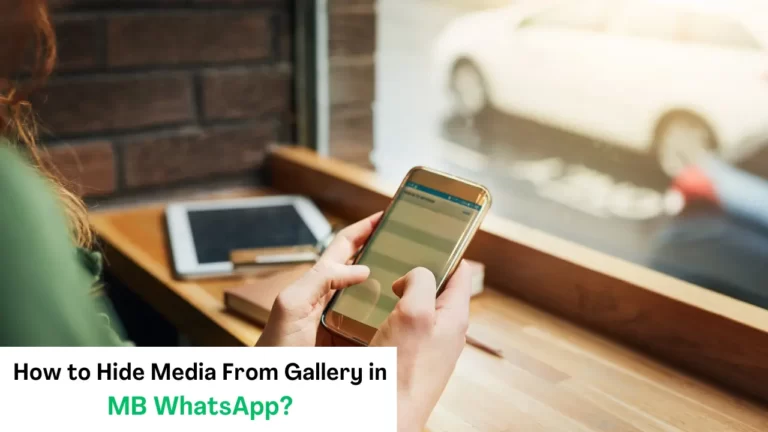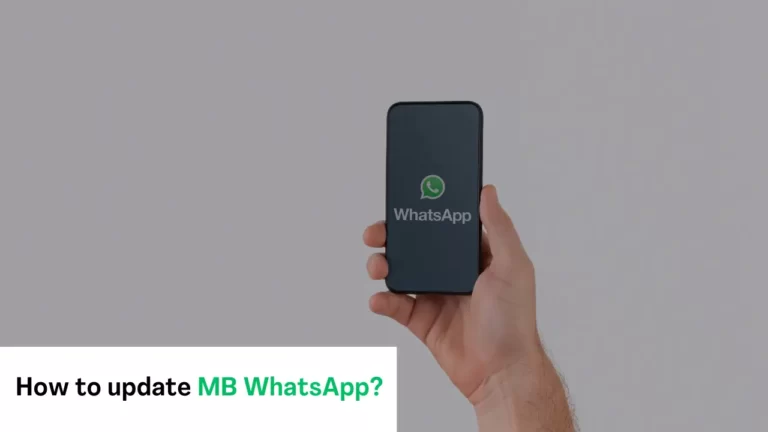How To Export Chat From MB WhatsApp?
Exporting chat on MB WhatsApp iOS APK refers to the process of saving and creating a backup of your chats. There is a dedicated feature for exporting the chat in MB WhatsApp.
This feature of exporting is very useful for many reasons like keeping some important data and records as a file on your phone sharing your chats to another device or simply keeping a record of your messages. You can easily export chat from MB WhatsApp by using the following method.
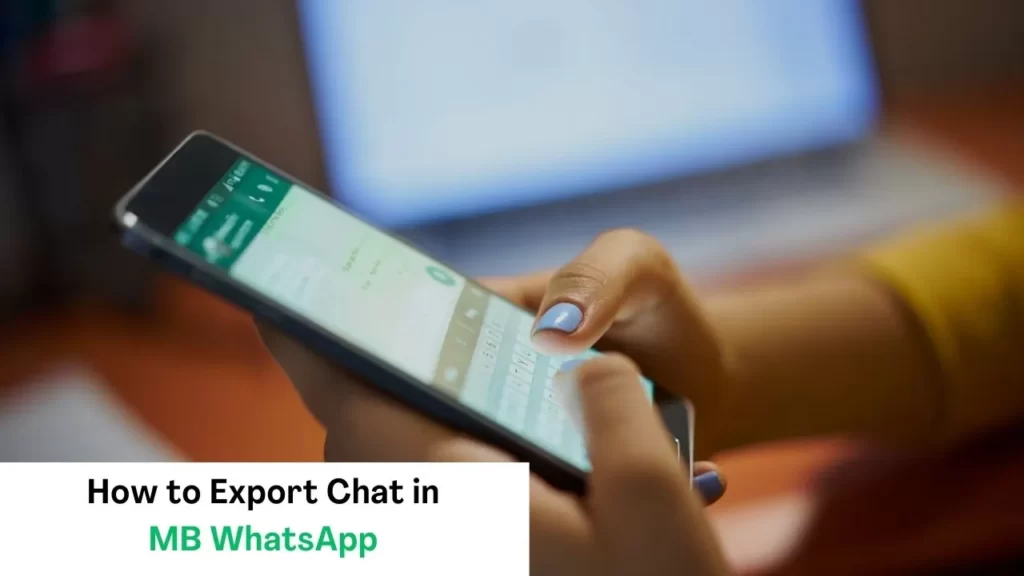
Methods of Exporting Chats from MB WhatsApp:
Follow these guides to export chat from WhatsApp in a very easy way:
Step 1: Open your MB WhatsApp:
The first step you have to do just open WhatsApp and click on the three dots on the top right of the screen, click on the settings choose the option of chats, and go to the bottom of the screen here you can find three options:
- Chat backup
- Transfer chats
- Chat history
Click on chat history then your screen will show four options archived all chats, clear all chats, delete all chats, and export chat on the top of the screen. Now Click on export chat.

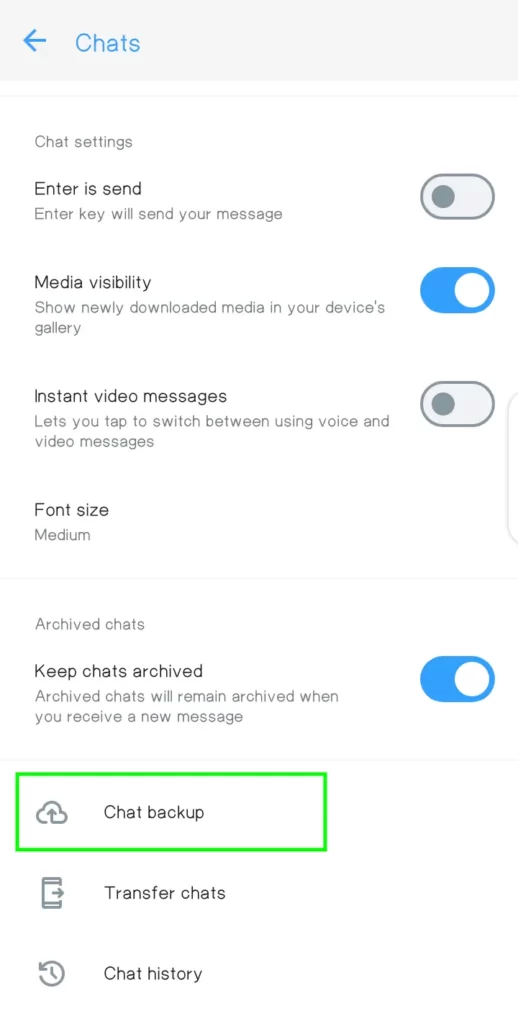
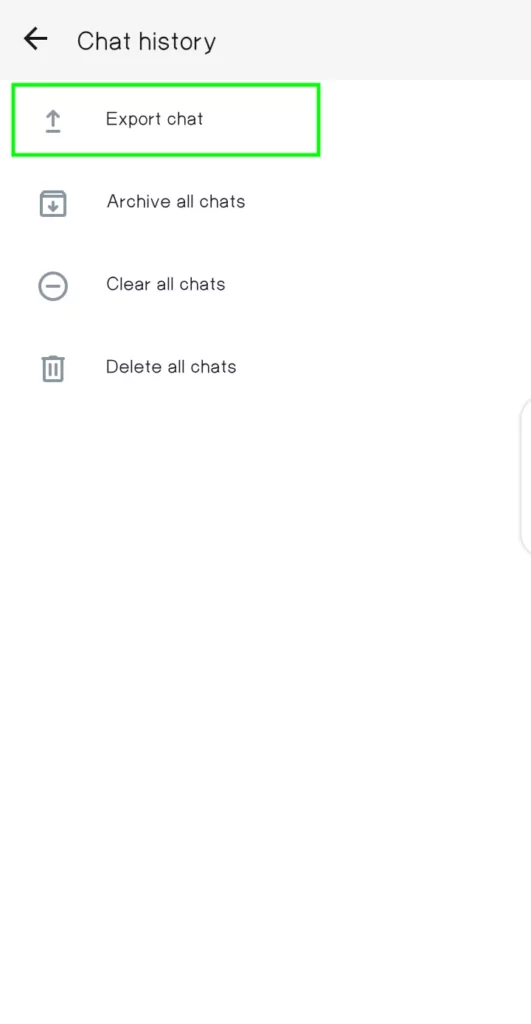
Step 2: Select a chat:
After clicking on export chat you can see all the chats including groups on the screen, select the specific chat or group, and you can select only one at a time.
There are two method of exporting, Now select the method of exporting chat according to your need:
- Include Media
- Without Media
The include media option consists of photos and videos etc. and it could be larger. On other hand without media consist of all media and time with our visuals.
Save:
After selecting your chat there would be many options to save or share. You can save your chats in your Google Drive or your Gmail, your chats remain save in Gmail.
Step 3: Choose an option and Share:
There are some more options to share your chats by using WhatsApp, Bluetooth, nearby Zapya, etc. Choose an option and then share. After following these steps you have a backup for your WhatsApp chats in your chosen format.
Overall these steps are very simple and straightforward but these steps depend a lot on the version of WhatsApp and your capability of WhatsApp.
Some alternative methods:
There are some alternative methods of exporting chats from MB WhatsApp which are given below
WhatsApp backup:
You can back up your complete WhatsApp chat history to Google Drive. In this way, you can restore your chats if you lose your phone or reinstall WhatsApp or in the case when you do not find the same version.
Text coping:
If you have failed in other ways of exporting chats, simply copy your important data and then paste it. You can paste your chats on reliable resources like Notepad and keep your messages as notes. It is not beneficial for large files but it is a simple solution to keep short data like text conversations.
Also, learn:
– How to Update MB WhatsApp
– How to transfer chat from WhatsApp to MB WhatsApp
Conclusion:
To sum up we can say exporting chats from MB WhatsApp is just like creating safety and protection for your conversations. There is nothing technical in this process, you can do it by following the above guidelines. These features are beneficial for keeping records, switching to other devices, or just for making copies of your chats.